Link Buttons
Download Mobile App or use Web
✅ iOS → App Store ✅ Android → Google Play ✅ Web → web.autoforwardtelegram.com
How to Add and Manage Link Buttons
This feature allows you to create interactive buttons within your Telegram messages, which is not supported by default in Telegram.
Important: This feature requires Bot Sender. You must use Bot Sender mode in your task —Telegram does not allow link buttons with personal accounts.
Step 1: Access the Link Buttons Feature
Open an existing Task.
Scroll down to the "features" section.
Select "Link Buttons".

Step 2: Adding New Buttons
Click on "Add now" to add a new button.
Enter the desired button title (e.g., "Buy Now", "Learn More") in the "Title" field.
Enter the URL you want the button to link to in the "URL" field.
Click "Add" to save the button.

Step 3: Customizing Button Layout
You can arrange the buttons in several layout styles:
Vertical Linear Layout: Buttons will be stacked on top of each other vertically.
Grid Layout: Display a specific number of buttons per row (e.g., two or three buttons). You can select the number of buttons per row from a dropdown menu.
Custom Mode: Provides full control. You can set the exact number of buttons per row and arrange them by dragging and dropping. Each row will have an "Add Row" button to create new rows and drag buttons into them.

Step 4: Editing and Deleting Buttons
Edit: Click on a button to edit its title or URL.
Delete: Click on the trash to delete it. In Custom Mode, you can also delete entire rows using a similar icon next to the row.

Step 5: Customize Display Settings
"Hide when replying": By default, the buttons will be hidden if the message is sent as a reply to another message. You can toggle this setting off to keep the buttons visible even in replies. A checkbox controls this option.

Step 6: Message Button Filters
Message Button Filters allow you to control when inline buttons appear on forwarded messages. You can hide buttons based on specific message types, giving you precise control over button visibility.

Key Features
Selective Button Display: Show/hide buttons based on message content type
19 Filter Options: Comprehensive filters for all Telegram message types
Smart Detection: Automatically detects message characteristics
Combine Filters: Use multiple filters together for complex rules
Available Filters
Media Filters
Photo Only
Single photo without caption
Product image
Photo with Text
Photo with caption
Image + description
Photos
Multiple photos (2-10)
Photo gallery
Album
Media album (mixed media)
Photos + videos
Video
Video file
Tutorial video
Animation
GIF/animated image
Funny GIF
Sticker
Telegram sticker
Emoji sticker
Audio
Audio file
Music track
Document
File attachment
PDF, ZIP file
Video Note
Round video message
Video message
Message Type Filters
Text
Text-only message
"Hello world"
Emoji Only
Only emoji characters
"🎉😊👍"
Link
Contains URL
Message with link
Poll
Poll/quiz message
Vote poll
Message Context Filters
Forwards
Forwarded message
"Forwarded from X"
Reply
Reply to another message
Reply chain
Button
Message with buttons
Message with inline buttons
Without Username
Anonymous sender
No sender info
Outgoing
Sent by you
Your own messages
How It Works
Basic Logic
Example:
Enable: "Photo Only" + "Video"
Result: Buttons hidden on photos and videos, shown on text/other media
Once you have finished adding and arranging your link buttons, you need to save your changes.
Replace Links with Affiliate Links (Crypto)
This is where the money comes in.
Let’s say the original message contains button link this:

With AutoForward, you can automatically clone these buttons, and even better — replace their links with your own affiliate/referral links.
Here’s how to do it:
Step 1: Access the Link Buttons Feature
Open an existing Task.
Scroll down to the “features” section.
Select “Link Buttons”.
Step 2: Adding New Buttons
Click on “Add now” to add a new button.
Enter the desired button title (e.g., “Buy Now”) in the “Title” field.
Enter the URL you want the button to link to in the “URL” field (e.g., “https://mevx.io/solana/tokenxyz?ref=yourusername”).
Click “Add” to save the button.
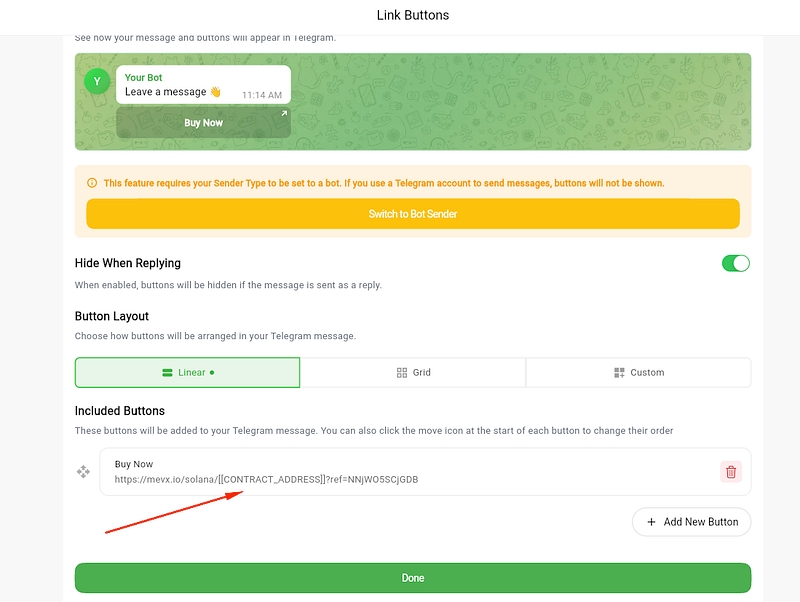
✅ You can use the special shortcode [[CONTRACT_ADDRESS]] to dynamically insert the token address detected from the original message or button.
This saves time and ensures every button always points to the correct token, even if you’re forwarding multiple tokens across different messages.
Finalizing and Saving Your Settings
After you have added your link buttons and customized their layout, be sure to scroll to the bottom of the page and click the "Done" or "Save" button. This action will save all of your changes and apply the button configuration to your auto post task.
Once saved, all new posts created by this task will include the link buttons you just set up.
Last updated
Was this helpful?