📝How To Create Task Auto Forward ?
Learn how to create a task to automatically forward Telegram messages from one chat to another in just a few taps.
Download Mobile App or use Web
✅ iOS → App Store ✅ Android → Google Play ✅ Web → web.autoforwardtelegram.com
Step 1: Access the Forwarding List in Auto Forward Telegram Messages
To get started, follow these steps:
Open the Auto Forward Telegram Messages application.
Navigate to the Forwarding List screen.
Locate the “Create Task +” button.
Tap “Create Task +” to proceed to the next step.
✅ Tip: Ensure you have the necessary permissions to forward messages from your selected sources.
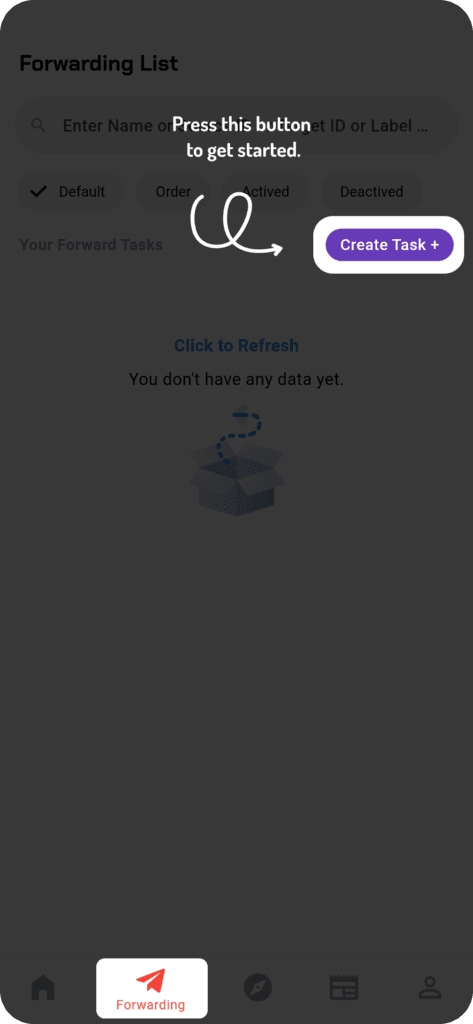
Step 2: Choose the Source for Forwarding Messages in Telegram
After selecting “Create Task +”, you will be redirected to the Select Source Forward screen. You have five options:
All: Displays all available message sources.
Channel: Filters messages coming from specific channels.
Group: Selects messages from groups you are part of.
User: Includes messages from individual users.
Bot: Filters messages from Telegram bots.
Selecting “All” will include a combination of the remaining four types.
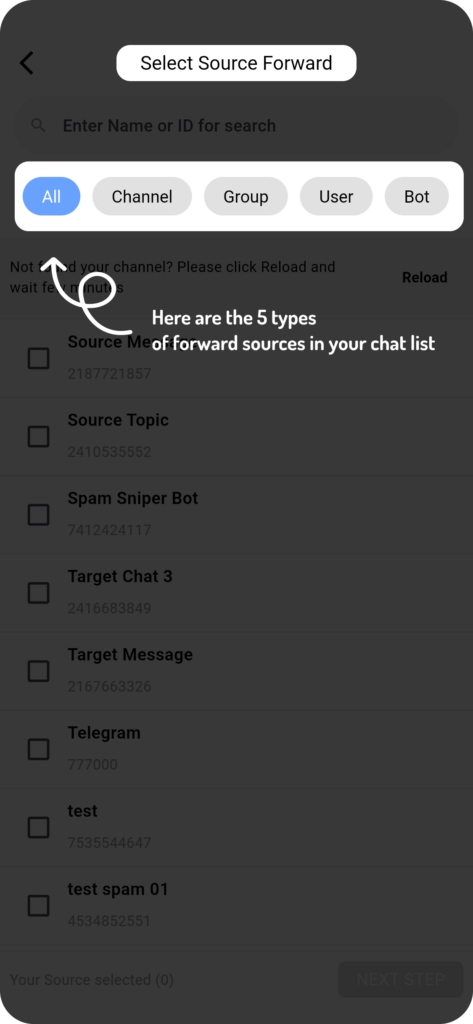
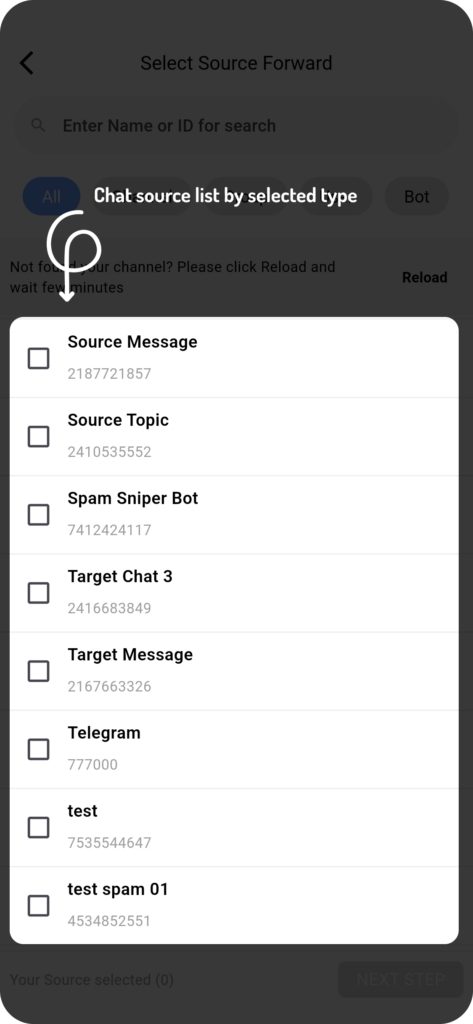
Troubleshooting Source Selection Issues in Auto Forward Telegram Messages
🚨 Common issues and solutions:
Synchronization Delays: If you have recently joined a new chat, the BOT might not have synchronized the data yet, causing the chat not to appear.
Incorrect Type Selection: If the chat isn’t listed, try selecting “All” to display all available sources.
💡 Quick Fix:
Click the Reload button to refresh the chat list and allow the BOT to synchronize new data.
Avoid unnecessary reloads to prevent delays.
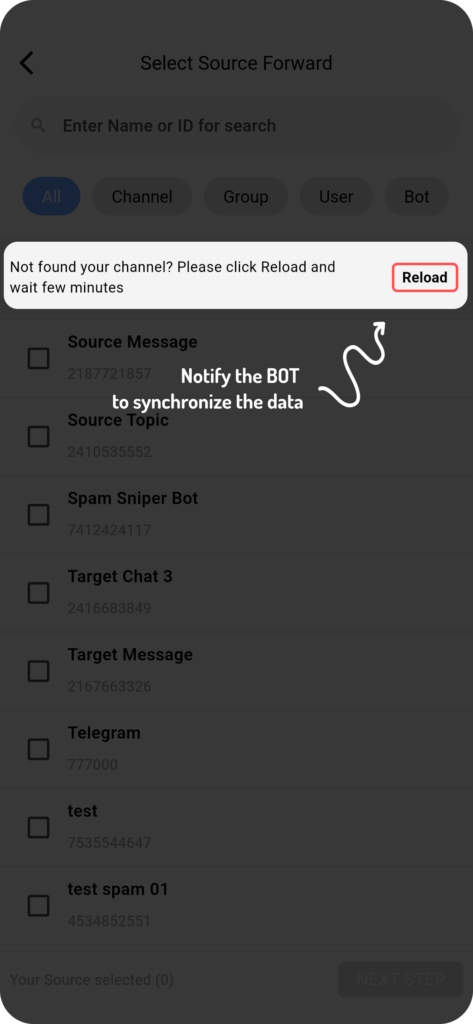
📌 Note: Only use the “Reload” action when necessary, such as when your Telegram message list exists but is not displayed.
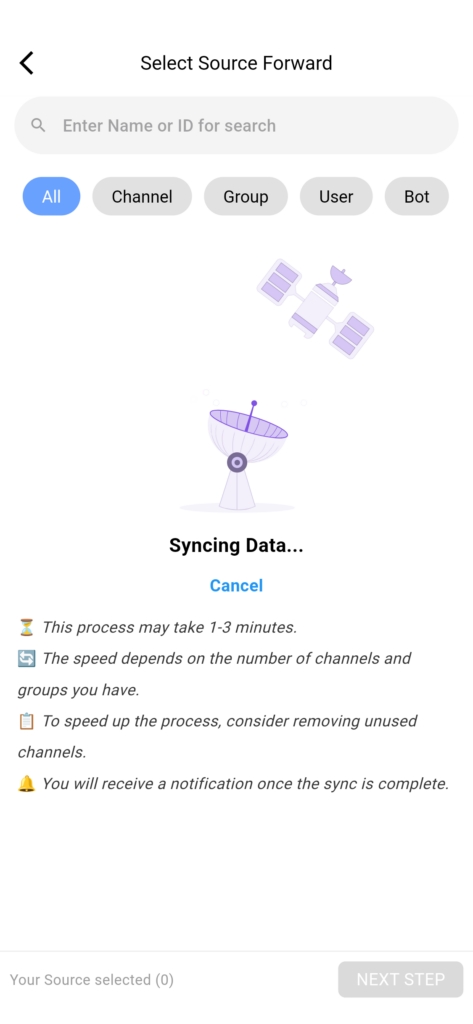
Choose your desired source by tapping the corrresponding item to check it.
Once the correct source is located, tap on it to select, then tap Next Step to proceed.
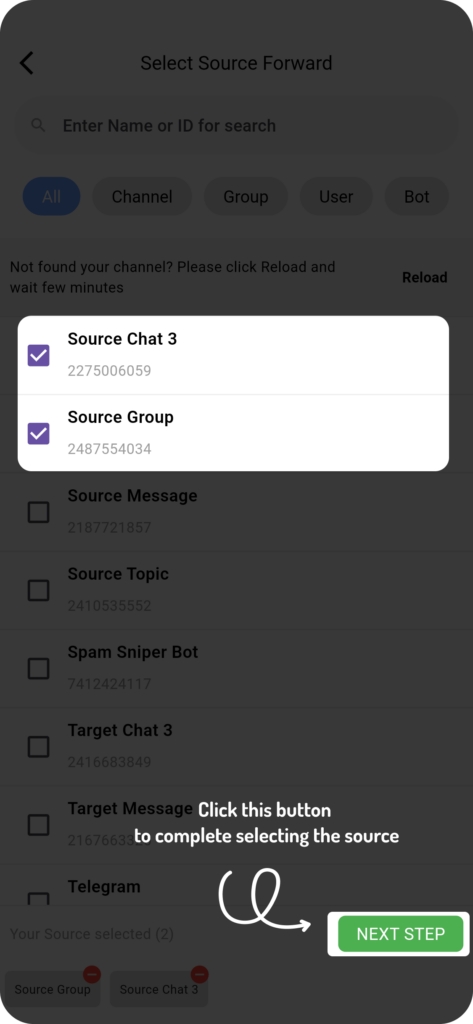
Step 3: Choose Your Target Destination for Auto Forwarding
On the Select Target Forward screen, you will define where the messages should be forwarded. The available options include:
All
Channel
Group
User
Bot
📌 Tip: Choose the appropriate target to ensure your messages reach the intended audience. After selecting the target, tap Next Step to continue.
✅ Why Choosing the Right Target Matters
Selecting the right target ensures that messages reach the right audience at the right time. For example, forwarding business updates to a dedicated group improves team coordination, while sending news updates to a channel ensures broad visibility.target, tap Next Step to continue.
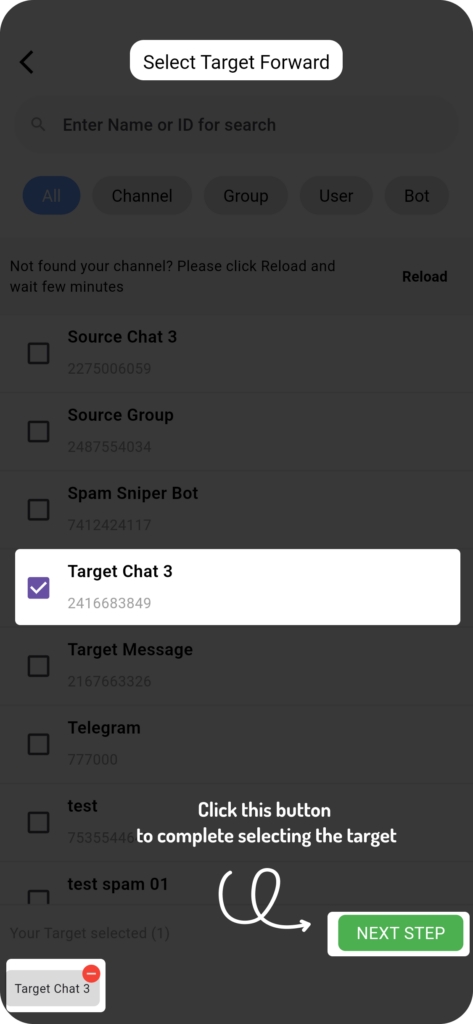
Step 4: Configure Forwarding Task Details
Now, set up the essential parameters for your forwarding task:
✅ Assign a Task Label: Enter a meaningful name for your task in the input field.
📝 Label Naming Rules:
Use only Latin letters (‘a’ to ‘z’) and numbers (‘1’ to ‘9’).
Special characters are not allowed.
Use underscores (_) instead of spaces to separate words.
Once all necessary details are verified, tap Create Task to finalize the process.
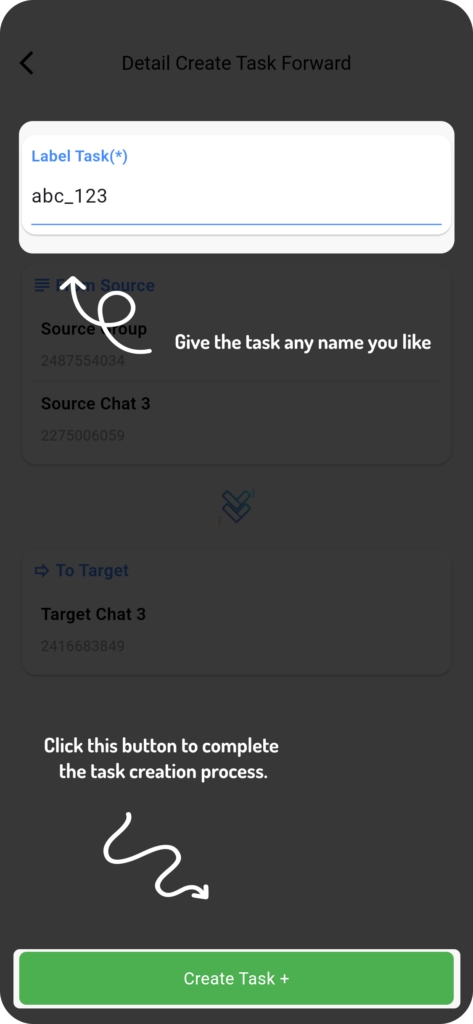
Final: Achieved results
Your task is now created and activated! 🎉 You can view or manage it from the Forwarding List screen.
✅ Managing Your Auto Forwarding Tasks
Once created, you can edit, pause, or delete forwarding tasks based on your requirements. Regularly reviewing your tasks ensures optimal performance and prevents unnecessary message forwarding.
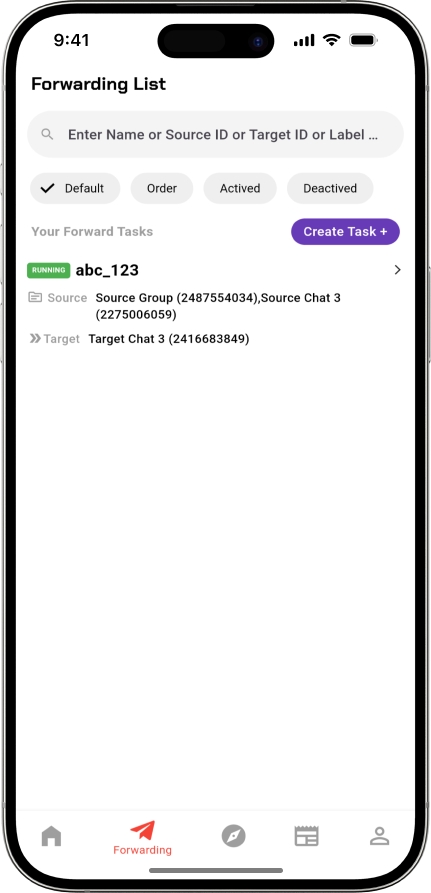
Conclusion: Optimize Your Telegram Forwarding with Auto Forward Telegram Messages
With Auto Forward Telegram Messages, you no longer have to waste time forwarding messages manually. By setting up a Create Forwarding Task in Auto Forward Telegram Messages, you can streamline communication across multiple channels, groups, and users effortlessly.
Tips for Best Use of Auto Forward Telegram Messages
To get the most out of Auto Forward Telegram Messages, follow these best practices:
✔️ Double-check your source and target selections: Ensuring accuracy will prevent messages from being forwarded incorrectly.
✔️ Use descriptive task labels: Clearly named tasks make it easier to manage and identify forwarding rules later.
💡 Optimize forwarding frequency: If you are forwarding high-volume messages, adjust settings to avoid unnecessary duplication.
Following these steps simplifies the management of message forwarding tasks, helping you automate your workflow effortlessly.
🎉 You’re Done!
Your auto-forward task is now live. Messages from the source will be forwarded to your selected target automatically.
You can always go back and:
Add filters
Enable AI rewrite/translation
Set up scheduling
And more…
Last updated
Was this helpful?