Add Watermark
You can use this command to add a watermark to every media that Auto Forward Telegram forwards.
This command can cause redirection to run slower because Auto Forward Telegram will need to generate the watermark before it sends the message
🟢 For Android : Click To Download On Google Play
🟢 For IOS: Click To Download On Apple Store
🟢 For Web: https://web.autoforwardtelegram.com/
How to Create Watermarks for Automatically Forwarded Messages
Why Use the Watermark Feature in Auto Forward For Telegram for AutoForward Messages and Branding?
Here’s why the Watermark feature is a game-changer:
🛡 Brand Protection: Ensures that your brand remains visible on all forwarded images.
📢 Enhanced Visibility: Reinforces your identity across multiple Telegram groups and chats.
🔧 Customizable Settings: Offers multiple customization options for watermark placement, opacity, and type.
⚡ Automated Processing: Once configured, the Telegram Bot applies the watermark automatically to all forwarded images.
Step 1: Access the Watermark Feature in Auto Forward For Telegram to Automate Forwarding
To get started with the AutoForward Messages feature:
Open the Forwarding Tab in the Auto Forward For Telegram application.
Locate and select the forwarding task you wish to modify. For example, we’ll create a task called “demo_watermark”.
Click on the Watermark option in the menu to start the setup process.
Select the specific task that will include the watermark.
Click to enable the Watermark feature.
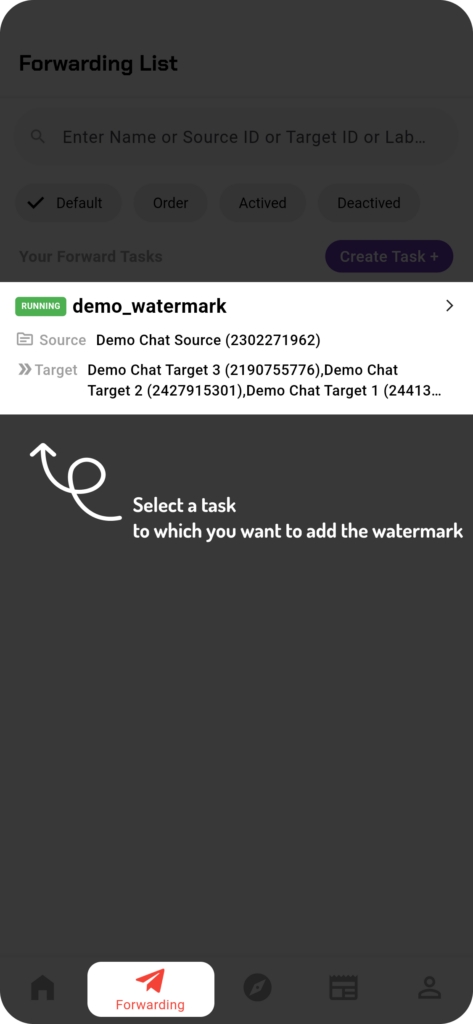
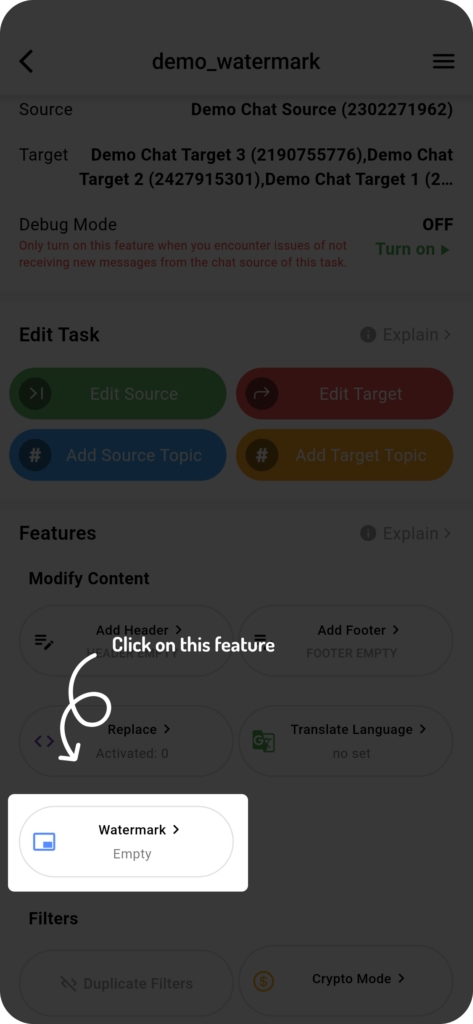
Step 2: Add or Update a Watermark for AutoForward Messages
Once inside the Watermark settings:
If this is your first time adding a watermark, you will see the Add Watermark screen.
If a watermark already exists, you’ll be redirected to the Update Watermark screen for modifications.
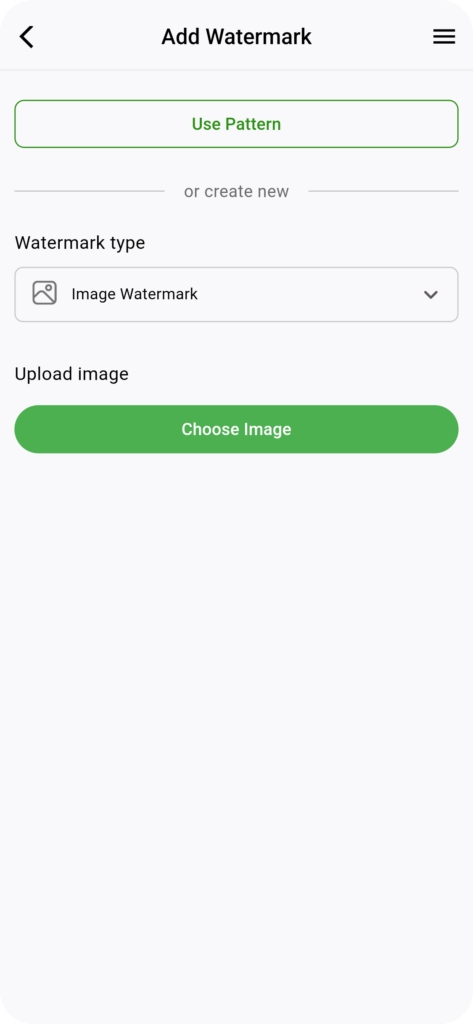
✅ Step 3: Choose the Type of Watermark for Auto Forward For Telegram Users
Auto Forward For Telegram allows you to apply two types of watermarks:
Image Watermark – Upload a logo or graphic to use as a watermark.
Text Watermark – Add custom text with your branding, such as a company name or website URL.
Expert Tip:
✔ Use transparent PNG images for better blending.
✔ Keep text-based watermarks short and clear to avoid clutter.
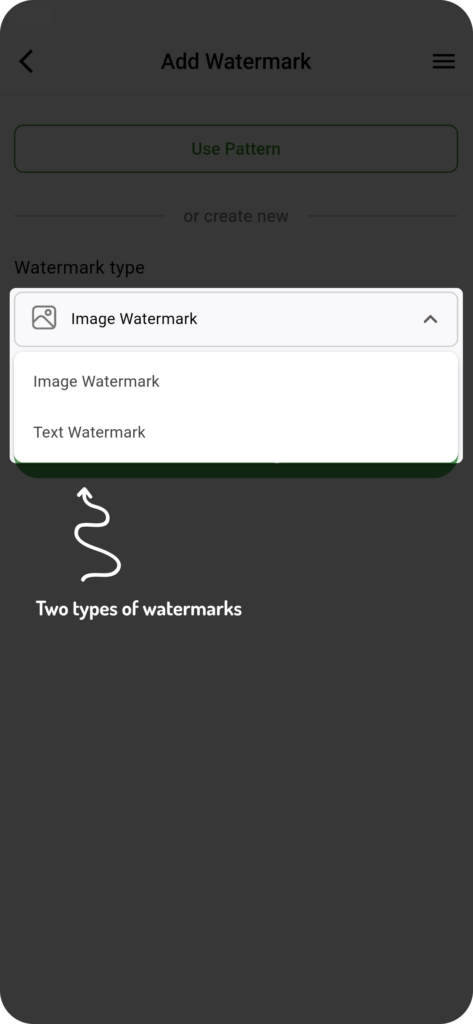
✅ Step 4: Create an Image Watermark in Auto Forward For Telegram for Better Branding
For a detailed walkthrough, let’s focus on creating an Image Watermark:
Selecting or Uploading an Image
Click Choose Image to open the Uploaded Image interface.
Upload the watermark image from your device.
Select it from Recently Uploaded Images.
The selected image will appear in the preview section of the Add Watermark screen.
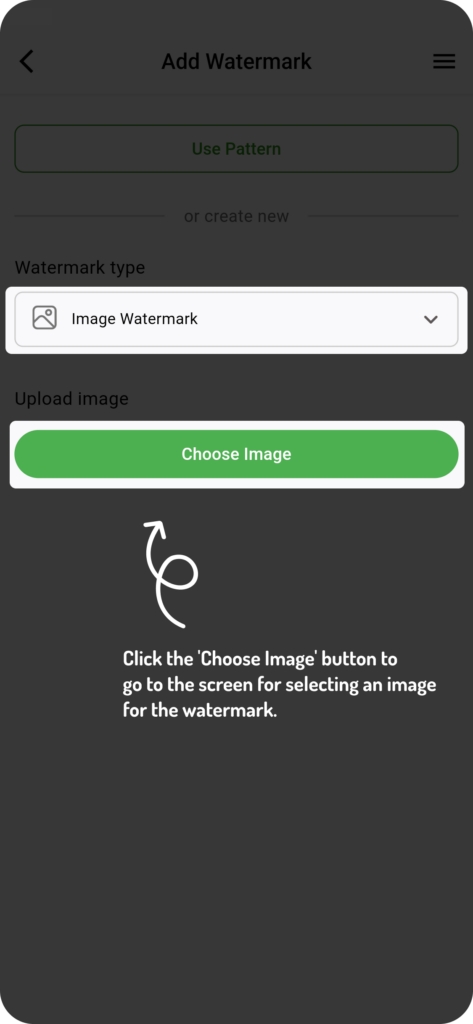
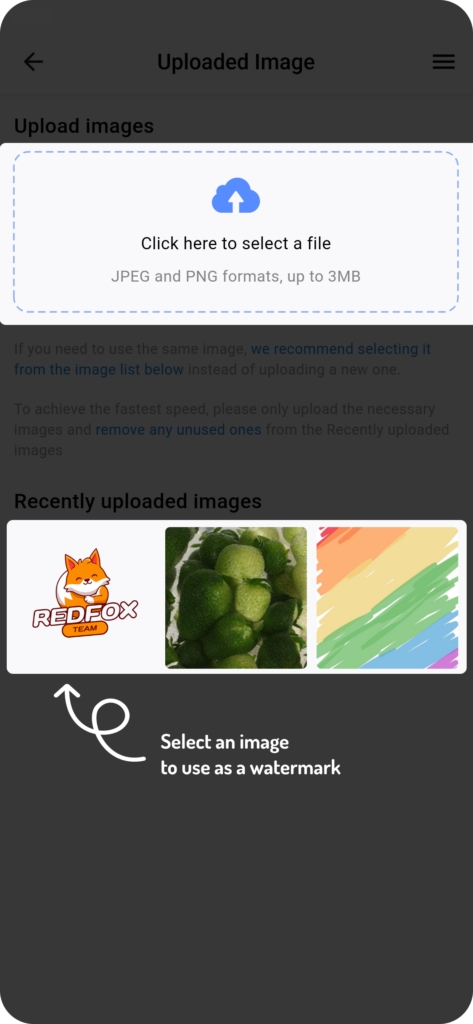
Customizing Your Watermark
Opacity: Adjust transparency levels to ensure visibility without overwhelming the image.
Positioning: Set the watermark location (top-left, center, bottom-right,Full etc.).
Size Scaling: Resize the watermark proportionally to fit different images.
Preview Mode: View how the watermark looks before saving.
Click DONE to confirm and apply changes.
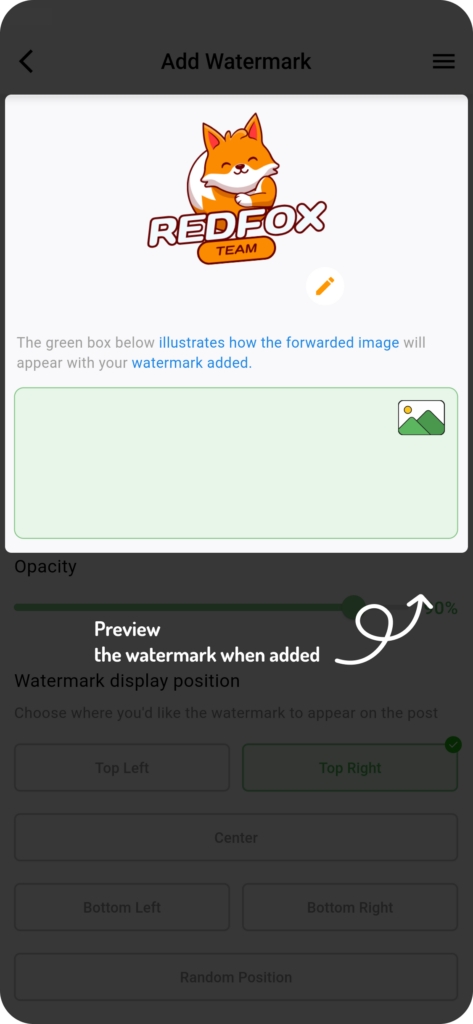
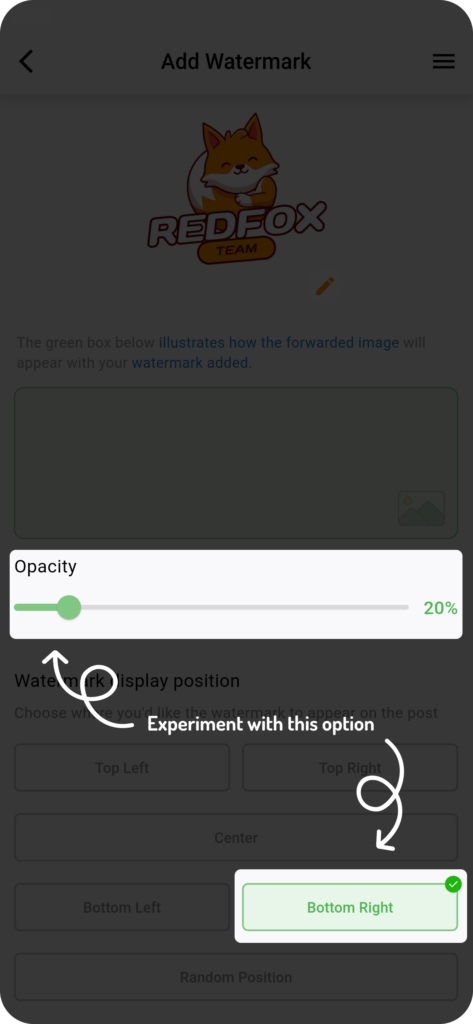
✅ Step 5: Test Your Watermark on Telegram Bot and AutoForward Messages
Once setup is complete, the Telegram Bot will automatically apply the watermark to all forwarded images. Here’s how to verify it:
Check the target chat where the AutoForward Messages are sent.
Confirm that the watermark appears correctly.
Make adjustments if necessary by returning to the Watermark settings.
Best Practices for Using Watermarks
The Watermark feature in Auto Forward For Telegram enhances professionalism and brand recognition in forwarded messages. By following these steps, you can ensure that every forwarded image carries your identity without manual effort.
Additional Tips for Effective Watermarking:
– Choose the right font & color – If using a text watermark, pick a professional font and a color that contrasts well with the image. – Use AI-powered watermark placement – Some tools, including Telegram Bots, offer smart positioning to prevent watermark removal. – Ensure consistency – Maintain a uniform watermark design across all images to strengthen brand recognition
Last updated
Was this helpful?